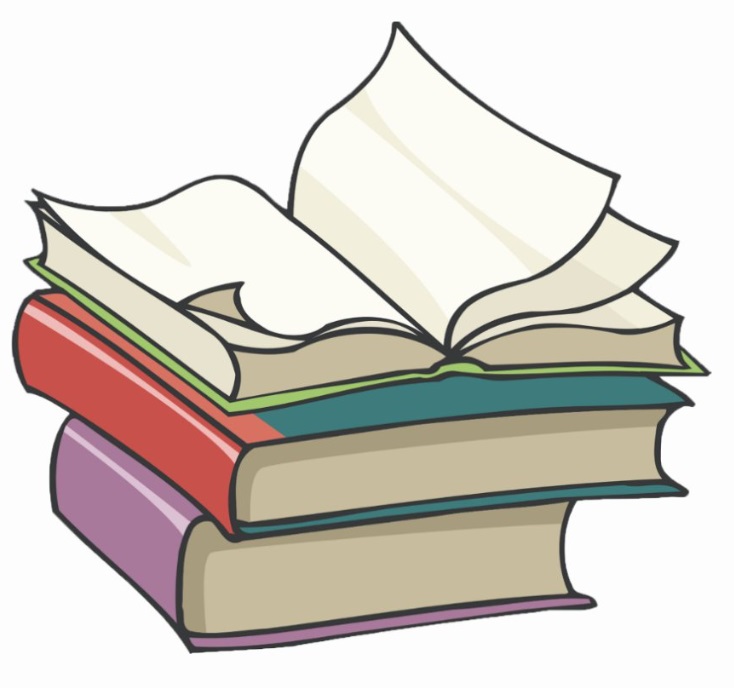#
Create a Chart in Helm
This tutorial explains to you how to create a simple chart in Helm.
A Helm chart is a set of YAML manifests and templates that describes Kubernetes resources (Deployments, Secrets, CRDs, etc.) and defined configurations needed for the Kubernetes application.
Since the Kubernetes YAML manifest can be templated, you don't have to maintain multiple helm charts of different environments.
To create a chart you can run the following command to create "my-first-chart" chart:
helm create my-first-chartYou will see that a folder named my-first-chart is created, and it is populated with 2 directories and some files.
The example below will put together the deployment from Create, View and Destroy a Deployment and the service from Create a NodePort service.
We will package these two things into a package and when we deploy the Helm Chart, we deploy both the Kubernetes deployment and the service.
Go to ./templates/deployment.yaml and modify the file to look like:
apiVersion: apps/v1
kind: Deployment
metadata:
name: my-first-deploy
spec:
replicas: {{.Values.replicaCount}}
selector:
matchLabels:
app: {{.Values.app.label}}
minReadySeconds: 10
strategy:
type: RollingUpdate
rollingUpdate:
maxUnavailable: 1
maxSurge: 1
template:
metadata:
labels:
app: {{.Values.app.label}}
spec:
containers:
- name: app1-pod
image: nginx:1.14.2
ports:
- containerPort: 8080The same thing we do for the ./templates/service.yaml :
kind: Service
apiVersion: v1
metadata:
name: http-server-service
spec:
type: {{.Values.service.type}}
selector:
app: {{.Values.app.label}}
ports:
- nodePort: {{.Values.service.nodePort}}
port: 8080
targetPort: 80And, here it is the values.yaml file :
replicaCount: 4
service:
type: NodePort
nodePort: 30001
app:
label: "app1"In order to deploy the chart on Kubernetes we need to run the following command:
helm install my-first-chart ./Info
- We are using
./because we are running the command from the chart directory. - The other files are deleted from the templates directory.
And you will see on the screen something like this:
NAME: my-first-chart
LAST DEPLOYED: Thu Feb 2 21:54:36 2023
NAMESPACE: default
STATUS: deployed
REVISION: 1
TEST SUITE: NoneIf you want to get more information on Helm deployments you can run helm ls or helm list.
You will receive something like this:
NAME NAMESPACE REVISION UPDATED STATUS CHART APP VERSION
my-first-chart default 1 2023-02-02 21:54:36.6708663 +0200 EET deployed my-first-chart-0.1.0 1.16.0Now we can run kubernetes commands to see our service:
kubectl get servicesNAME TYPE CLUSTER-IP EXTERNAL-IP PORT(S) AGE
http-server-service NodePort 10.109.141.180 <none> 8080:30001/TCP 4m28s
kubernetes ClusterIP 10.96.0.1 <none> 443/TCP 23hThis is a simple Helm chart, but in real live we have more complicated charts.